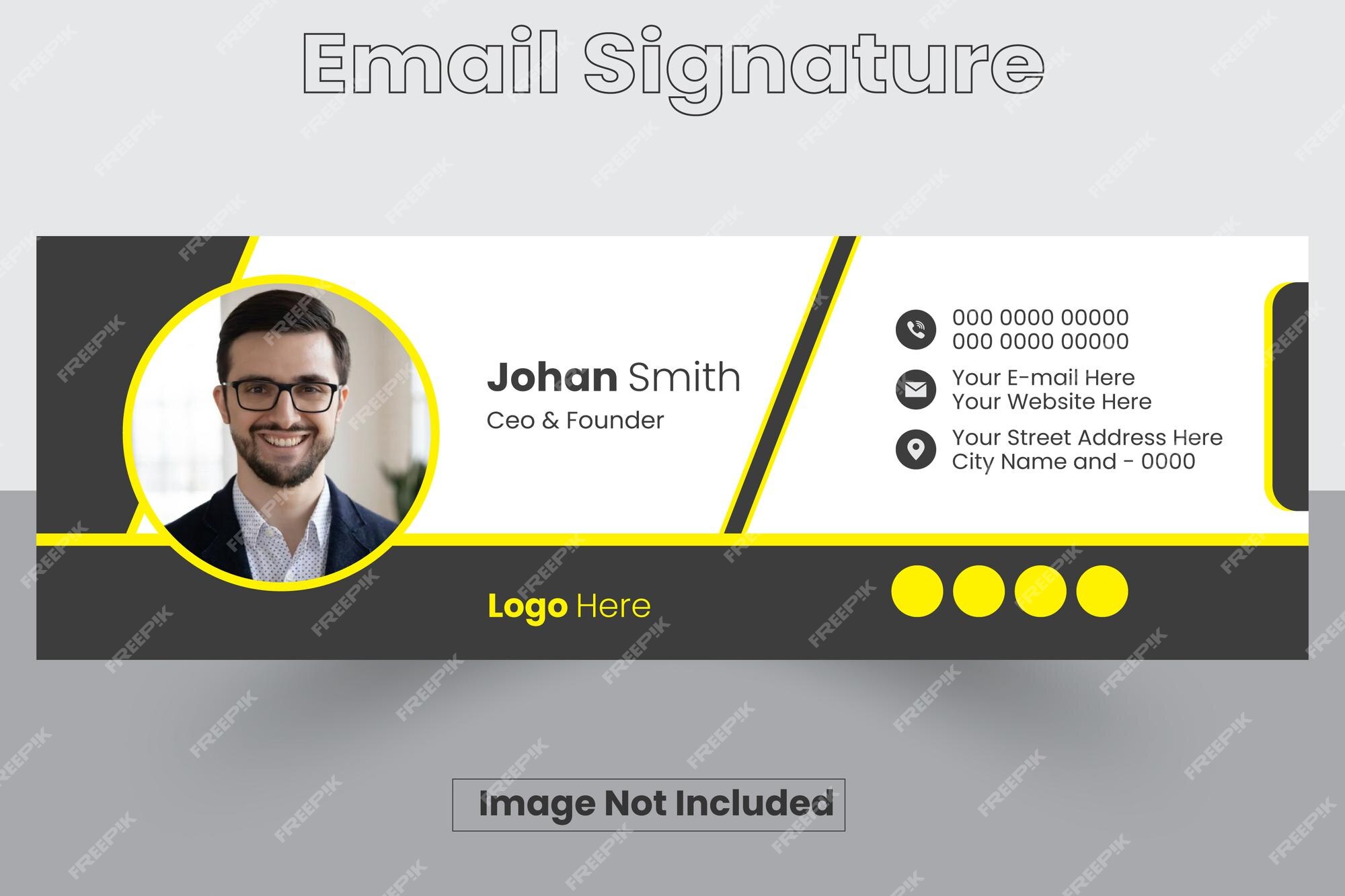
Gmail is a popular email platform utilized by individuals and businesses worldwide. One of the key features of Gmail is the ability to customize email signatures. However, users often encounter an error message that states, “The signature is too long. Please try a shorter signature.” This error can be frustrating, especially when you have carefully crafted your signature. In this article, we will explore the causes of this error and provide you with effective solutions to resolve it. So, let’s dive in and learn how to fix the “signature is too long” error in Gmail.
Understanding the “Signature is Too Long” Error
The “signature is too long” error occurs when the HTML code of your email signature exceeds Gmail’s character limit. Gmail imposes a maximum limit of 10,000 characters for email signatures, which includes both HTML code and text. If your signature exceeds this limit, Gmail will prevent you from saving it, prompting the error message.
To avoid this error, it’s crucial to ensure that your email signature falls within the character limit. In the following sections, we will discuss practical solutions to address this issue and successfully set up your email signature in Gmail.
Solution 1: Minify Your Email Signature
One effective method to overcome the “signature is too long” error is to minify your email signature. Minifying your signature involves removing unnecessary elements such as long links, excessive text, disclaimers, and additional add-ons. By making your signature more compact, you can reduce the character count and fit within Gmail’s limitations.
To shorten your links, you can utilize online link shortening services like Short URL. This allows you to replace lengthy URLs with shorter versions, conserving valuable character space in your email signature.
Additionally, review your email signature for any unnecessary contact information or links that may not contribute significantly to your email communication. Consider including only professional platforms where you actively engage with customers, such as Facebook, Twitter, and Linkedin.
Solution 2: Use Mozilla Browser for Copying Signatures
Another helpful solution is to utilize the Mozilla browser when copying your signature and pasting it into Gmail. Based on our investigation, Mozilla browser provides a seamless copying experience without introducing underlines or additional text to your signature.
To implement this solution, open both Gmail and Mozilla browser simultaneously. Copy your email signature from the desired source, navigate to the signature section in Gmail’s settings, and paste the signature using the Mozilla browser. This approach can help preserve the integrity of your signature and prevent any unwanted additions.
Solution 3: Empty the Signature Box in Gmail
If you have an existing email signature in Gmail that exceeds the character limit, it is crucial to remove it entirely before attempting to add a new one. When deleting your current signature, ensure that you select and delete all the text within the signature box.
To do this, go to Gmail settings, navigate to the signature section, and click inside the signature box. Press Ctrl + A (Command + A on Mac) to select all the text, and then press the delete key to remove it. This ensures that no residual code or text remains, allowing you to start fresh with a new signature that falls within the character limit.
Conclusion
Customizing your email signature is an essential aspect of personalizing your communication in Gmail. However, encountering the “signature is too long” error can be frustrating. By following the solutions outlined in this article, you can overcome this error and successfully set up your email signature in Gmail.
Remember to minify your signature, remove unnecessary elements, and utilize the Mozilla browser for copying signatures. Additionally, ensure that the signature box in Gmail is empty before adding a new signature.
With these solutions, you can confidently create a professional and concise email signature that adheres to Gmail’s character limit. Enjoy personalizing your email communication while avoiding any “signature is too long” errors.