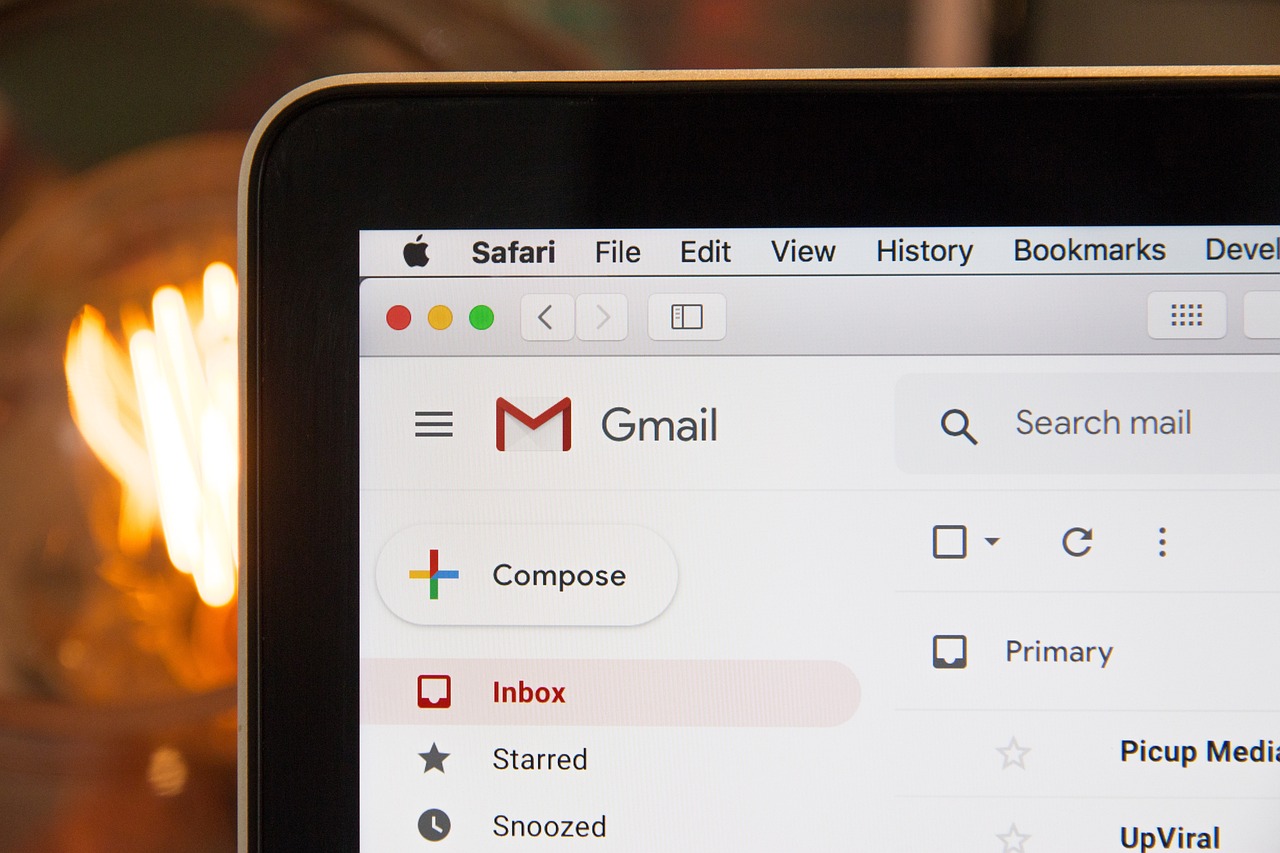
1. Introduction
Gmail, the popular email service provided by Google, offers a variety of features to enhance productivity and streamline communication. One such feature is the ability to reply to multiple recipients in an email thread, known as “Reply All.” However, many users may not be aware of how to utilize this feature effectively. In this comprehensive guide, we will explore how to reply all in Gmail, step-by-step instructions, and additional tips to optimize your Gmail experience.
2. Understanding the Reply All Feature in Gmail
Before diving into the steps, let’s gain a clear understanding of the Reply All feature in Gmail. When you receive an email that is addressed to multiple recipients, clicking the Reply All option allows you to respond to everyone included in the original email thread. This is particularly useful when you want to keep everyone in the loop or contribute to a group conversation.
3. Reply All in Gmail: Step-by-Step Guide
3.1 Reply All to a Message in Gmail
To reply all to a message in Gmail, follow these simple steps:
- Open Gmail in your web browser.
- Open the message you want to reply to.
- Beneath the message, click the Reply to All option.
- Type your message and click Send.
By clicking the Reply to All option, your response will be sent to all the recipients included in the original email.
3.2 Changing Your Reply Type in Gmail
Sometimes, you may initially click on Reply in Gmail and realize that you want to reply to all recipients instead. Here’s how you can change your reply type:
- Open your message on the Gmail website.
- Click the Type of Response button in the top-left corner.
- Select Reply All from the list of options.
- Type out your message and click Send.
By following these steps, you can easily switch from replying to just the sender to replying to all recipients.
3.3 Replying All to a Message in a Gmail Thread
If you want to reply to a specific message within a Gmail thread and include all recipients, follow these steps:
- Open the email thread that contains the message you want to reply to.
- At the top-right of that message, select the More button.
- Click Reply to All from the options provided.
- Enter your message and click Send.
This way, you can reply to a specific message within a thread and ensure that all recipients receive your response.
3.4 Setting Reply All as the Default in Gmail
If you find yourself frequently needing to change the Reply setting to Reply All, you can set it as the default option in Gmail. Here’s how:
- Open Gmail and click the Settings icon.
- In the Quick Settings menu, click See All Settings.
- Under Default Reply Behavior, select Reply All.
- Scroll to the bottom of the page and click Save Changes.
By making this change, the Reply All option will be the default choice when you respond to emails in Gmail.
4. Optimizing Your Gmail Experience
In addition to understanding how to reply all in Gmail, there are various ways to optimize your Gmail experience. Let’s explore some additional tips and features:
4.1 Customizing Gmail Settings
Gmail offers a range of customizable settings that can enhance your email management. Some options to consider include:
- Sorting your emails by specific criteria, such as sender or date, to find messages more efficiently.
- Enabling read receipts to track when recipients have read your emails.
- Creating and using email templates for common messages to save time.
By exploring the settings menu in Gmail, you can tailor the platform to suit your specific needs.
4.2 Exploring Additional Gmail Features
Gmail continually introduces new features and design upgrades to improve user experience. Some features to explore include:
- Configuring swipe gestures on the Gmail mobile app for quick actions like archiving or deleting emails.
- Customizing the appearance of your Gmail inbox to reduce eye strain and improve readability.
- Keeping up-to-date with new features and updates from Google to maximize your productivity.
By staying informed and exploring new features, you can make the most of your Gmail experience.
5. Conclusion
In conclusion, knowing how to reply all in Gmail is a valuable skill that can enhance your communication and collaboration efforts. By following the step-by-step instructions provided in this guide, you can easily reply to multiple recipients in email threads. Additionally, optimizing your Gmail experience through customization and exploring additional features can further improve your productivity. Remember to always double-check your recipients before sending sensitive or confidential information and utilize the Reply All feature appropriately. With these tips and tricks, you can make the most of Gmail’s capabilities and streamline your email communication.