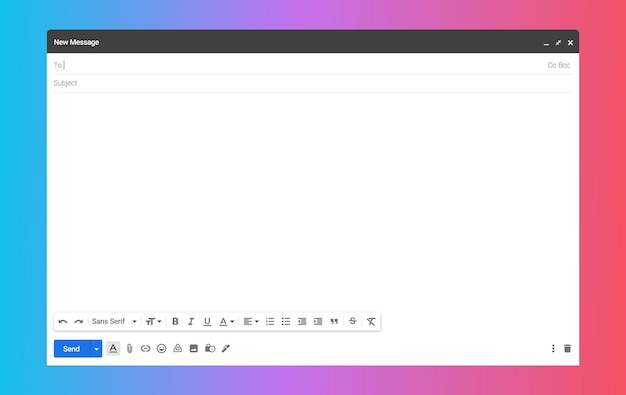
Introduction
When it comes to email communication, the subject line plays a crucial role in grabbing the attention of the recipient. However, there are instances where you may need to change the subject line of an email in Gmail. Whether it’s to correct an error, update outdated information, or improve the relevance of the email thread, knowing how to modify the subject line in Gmail is essential. In this guide, we will walk you through the step-by-step process of changing the subject line in Gmail, highlighting common scenarios where it is necessary.
Why Change the Subject Line in Gmail?
The subject line of an email sets the tone and provides recipients with an idea of what to expect from the content. There are several reasons why you might need to change the subject line in Gmail:
- Error in the original subject line: If you made a mistake or misspelled the subject line when composing the email, changing it can help avoid confusion and ensure clarity.
- Shift in the email thread topic: As email conversations progress, the discussion may shift away from the original subject line. Changing the subject line allows you to align the email with the new direction of the conversation.
- Outdated date in the subject line: If the subject line contains a date that is no longer relevant, updating it can prevent confusion and provide recipients with up-to-date information.
- Missing important information: If you realize that the subject line is missing crucial details, modifying it can help convey the necessary information more effectively.
- Improved organization and searchability: Changing the subject line allows you to categorize and search for specific email threads more efficiently in the future.
How to Change the Subject Line in Gmail
Changing the subject line in Gmail is a straightforward process. Follow these steps to modify the subject line of an email in Gmail:
- Open the email conversation: Locate and open the email thread for which you want to change the subject line.
- Click “Reply” or “Reply All”: At the bottom of the email, click the “Reply” or “Reply All” button to initiate a response.
- Select the type of response: Choose the appropriate response type (e.g., Reply, Reply All, or Forward) based on your intended action.
- Click “Edit Subject”: In the email composition window, click the “Edit Subject” option. This will allow you to modify the subject line.
- Modify the subject line: The subject line will be highlighted, enabling you to edit it. Enter the new subject line that accurately reflects the content of the email.
- Send the email: After making the necessary changes to the subject line, click “Send” to deliver the email with the updated subject line.
It’s important to note that changing the subject line in Gmail will create a new email thread, while preserving the conversation history.
Tips for Effective Subject Line Modification
When changing the subject line in Gmail, keep these tips in mind to ensure the effectiveness of your modified subject line:
- Be concise and descriptive: Craft a subject line that accurately summarizes the content of the email and captures the recipient’s attention.
- Avoid misleading subject lines: Ensure that the modified subject line remains relevant to the email’s content and doesn’t mislead recipients.
- Consider the recipient’s perspective: Put yourself in the recipient’s shoes and think about what subject line would be most informative and compelling to them.
- Use keywords strategically: Incorporate keywords or phrases that highlight the main topic or purpose of the email.
- Test and evaluate: If you’re unsure about the impact of the modified subject line, consider sending a test email to yourself or a trusted colleague to assess its effectiveness.
Frequently Asked Questions
Q: Can I change the subject line of an email without sending it again?
A: In Gmail, you cannot change the subject line of an email without sending it again. However, you can add a comment or note within the body of the email to provide additional context or clarification without resending the entire message.
Q: Will changing the subject line affect the email thread?
A: Yes, changing the subject line in Gmail will create a new email thread. However, all the previous messages and conversation history related to the original subject line will still be preserved within the new thread.
Q: Can I change the subject line of a received email in Gmail?
A: Unfortunately, Gmail does not provide an option to change the subject line of a received email. You can only modify the subject line of an email that you have composed or replied to.
Conclusion
Being able to change the subject line in Gmail is a valuable skill that allows you to maintain clear and relevant communication with your recipients. By following the step-by-step instructions provided in this guide, you can easily modify the subject line of your emails in Gmail, ensuring that your messages are accurate, informative, and engaging. Remember to consider the recipient’s perspective and use strategic keywords to optimize the impact of your modified subject lines. With these techniques, you can effectively manage your email conversations and improve your overall communication experience in Gmail.