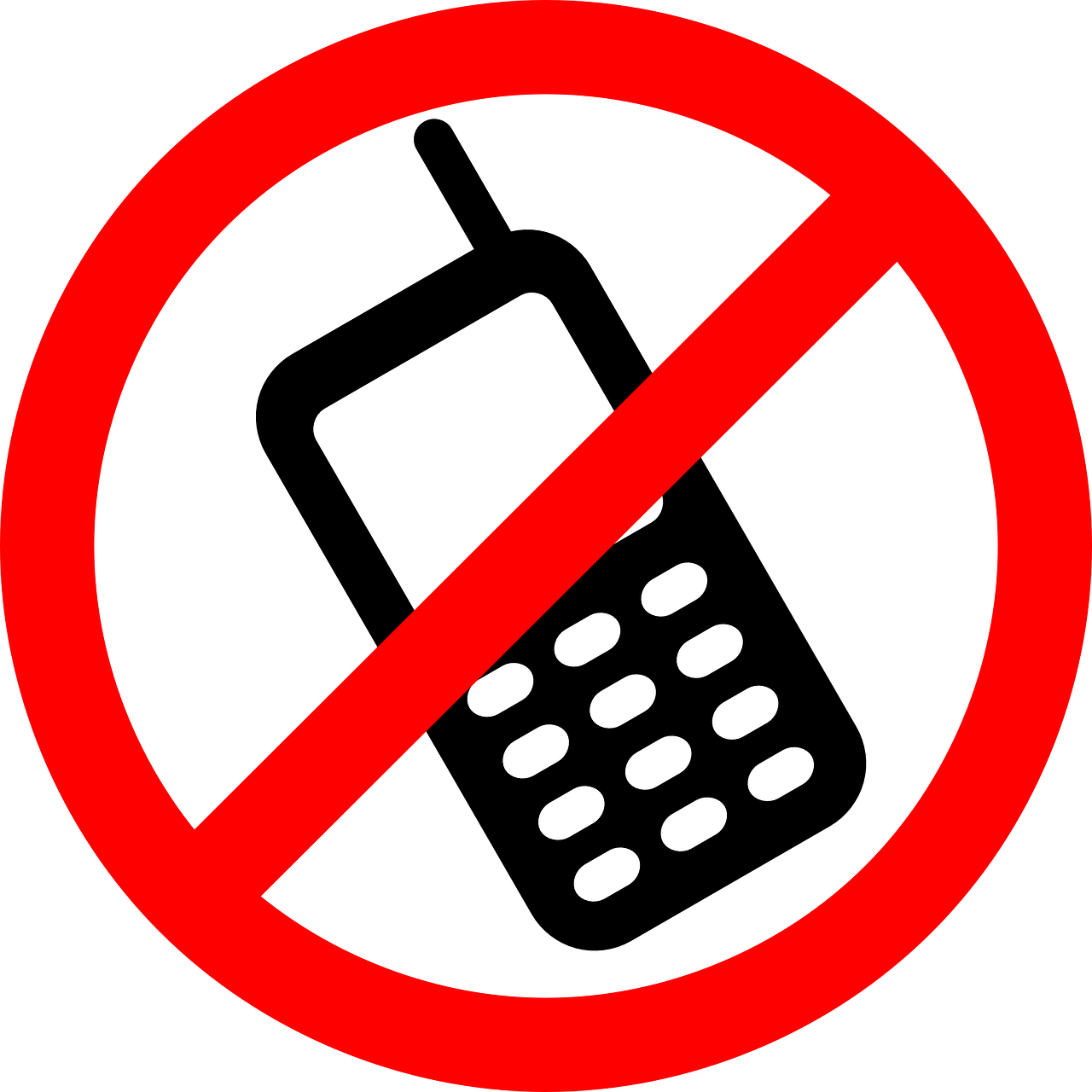
In the digital age, signing up for new platforms and services often requires an email address. However, encountering errors during the registration process is not uncommon. One such error that users may come across is “The email you provided is not supported.” This guide aims to provide a comprehensive troubleshooting approach to resolve this issue and get you started with the platform of your choice.
Understanding the Error Message
When you encounter the “The email you provided is not supported” error, it usually indicates that the email address you entered during the registration process does not meet the platform’s supported criteria. This restriction is in place to ensure a seamless user experience and compatibility with the underlying systems.
Potential Causes of the Error
There are several potential causes for the “The email you provided is not supported” error. By understanding these causes, you can effectively troubleshoot the issue and find a suitable solution.
1. Unsupported Email Providers
Certain platforms have specific requirements and may only support email addresses from popular providers such as Gmail, Yahoo, and Outlook. If you attempt to sign up with an email address from an unsupported provider, you are likely to encounter this error message.
2. Incorrect Email Entry
It’s possible that a simple typographical error or misspelling when entering your email address could trigger the error. Double-checking the accuracy of your email entry is a good first step in troubleshooting the issue.
3. Account Suspension
In some cases, a previous violation of the platform’s terms of service may result in the suspension of your account. This can lead to the “The email you provided is not supported” error upon attempting to log in or register.
4. Technical Glitches
Occasionally, technical glitches or issues within the platform itself can trigger the error message. These glitches may arise due to server-related problems or other technical difficulties.
Troubleshooting Steps
To resolve the “The email you provided is not supported” error, you can follow these troubleshooting steps:
1. Verify Email Accuracy
Start by verifying the accuracy of the email address you entered. Check for any typographical errors or misspellings. It’s essential to ensure that the email address is correctly entered to avoid unnecessary issues.
2. Switch to a Supported Email Provider
If you’re using an email address from an unsupported provider, consider creating a new account with a supported provider such as Gmail, Yahoo, or Outlook. This change will allow you to bypass the error and proceed with the registration process.
3. Check Email Format
Ensure that the email address you are using follows the correct format. Double-check for any misplaced characters or missing elements such as the “@” symbol or the domain extension. Correcting any format-related issues can help resolve the error.
4. Clear Browser Cache
Sometimes, browser cache files can interfere with the registration process and lead to error messages. Clearing your browser cache can help eliminate any potential conflicts and allow for a smooth registration experience.
To clear your browser cache, follow these steps:
- Open your preferred browser.
- Access the browser’s settings or preferences menu.
- Locate the “Clear Browsing Data” or “Clear Cache” option.
- Select the appropriate options, such as clearing cookies and cached images.
- Click on the “Clear” or “Delete” button to remove the cache files.
5. Try Incognito Mode
Using the incognito mode or private browsing mode can help bypass certain browser-related issues. This mode does not rely on saved data or history, providing a fresh browsing environment. Attempt to register or log in to the platform while in incognito mode to see if it resolves the error.
To open an incognito window in popular browsers:
- Google Chrome: Press
Ctrl + Shift + N. - Mozilla Firefox: Press
Ctrl + Shift + P. - Microsoft Edge: Press
Ctrl + Shift + P. - Safari: Press
Command + Shift + N.
6. Use a Different Browser
If the error persists, try accessing the platform using a different browser. Sometimes, browser-specific issues can prevent registration with certain platforms. By switching to an alternative browser, you may be able to overcome the error.
7. Contact Platform Support
If none of the above steps resolve the issue, it may be necessary to reach out to the platform’s support team for assistance. Platforms often have dedicated support channels, such as a help center or customer service email, where you can report the error and seek further guidance.
Conclusion
Encountering the “The email you provided is not supported” error can be frustrating, but with the troubleshooting steps outlined in this guide, you can overcome the issue and proceed with your desired platform or service. By ensuring the accuracy of your email address, using supported email providers, and following the recommended troubleshooting steps, you’ll be well on your way to accessing the platform hassle-free.
Remember, each platform may have its own specific requirements and troubleshooting methods. By staying informed and adaptable, you can navigate the digital landscape with ease and overcome any obstacles that come your way.