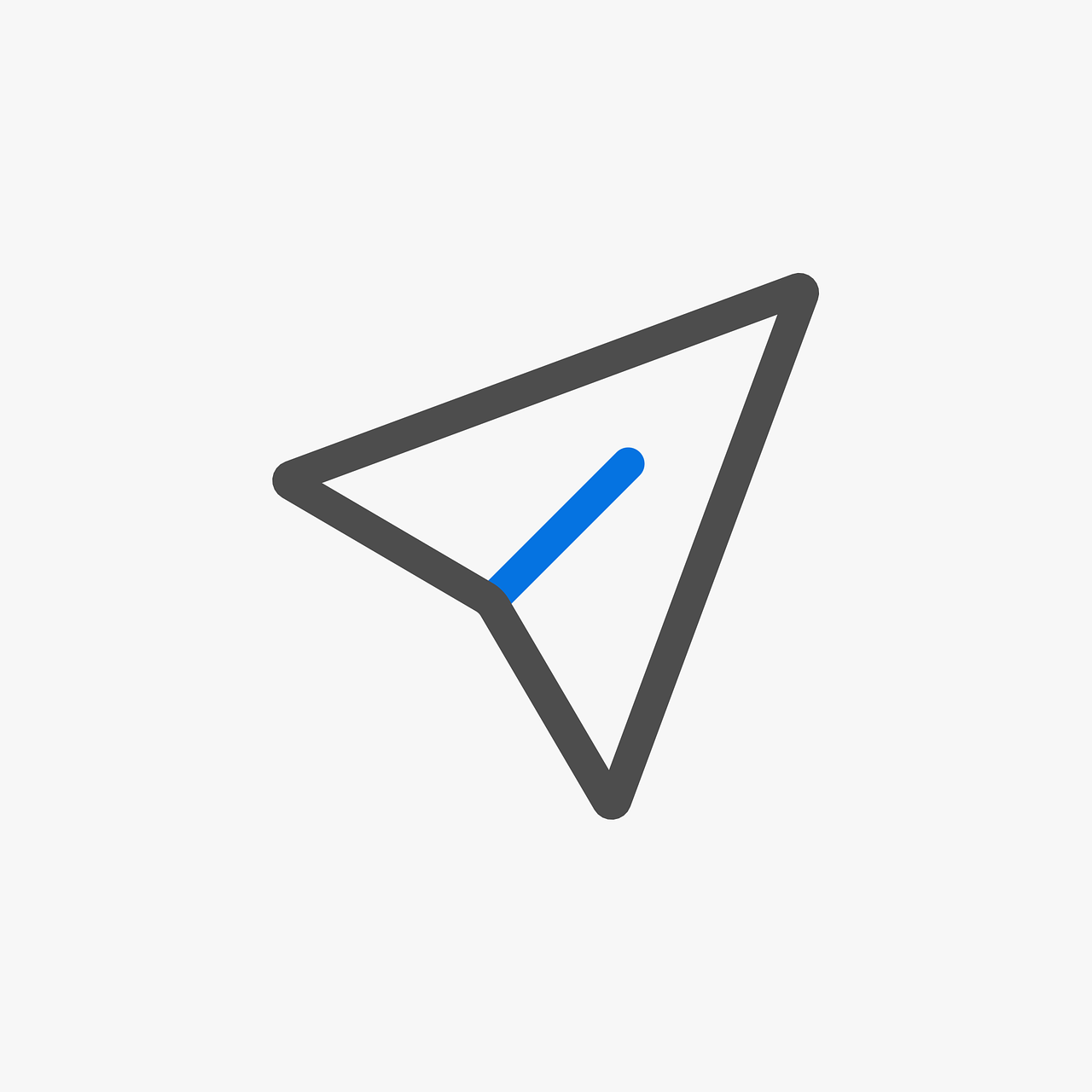
Introduction
Email communication plays a crucial role in our professional lives. Whether you’re a sales professional, HR manager, or dentist, chances are you send and receive countless emails every day. However, there are instances when you may need to resend an email. This could be to ensure the email reaches the intended recipients, to resend a successful sales email to new prospects, or to make changes and resend an email to the same recipient. In this comprehensive guide, we will explore different methods and techniques to resend an email effectively using Gmail.
The Need to Resend an Email
Resending an email can be both time-saving and beneficial in various scenarios. However, it’s important to note that Gmail doesn’t have a native “resend email” feature, unlike some other email clients. This means we need to employ alternative methods to achieve the desired result. Let’s explore these methods in detail.
Method 1: Copy and Paste
One way to resend an email in Gmail is by using the copy and paste method. Here’s how you can do it:
- Open your Gmail account and navigate to the “Sent” folder.
- Locate the email you want to resend and copy its content.
- Click on the “Compose” button to start a new email.
- Paste the copied content into the new email.
- Make any necessary changes to the email, such as editing the subject line or adding/removing recipients.
- Click “Send” to resend the email.
This method is useful when you only need to resend a single email without any attachments. It allows you to quickly recreate the email and make any necessary modifications before sending it again.
Method 2: Forwarding the Email
If the email you want to resend contains attachments, you can use the forward method. Here’s how:
- Go to the “Sent” folder in your Gmail account.
- Find the email you want to resend and click on the “Forward” button.
- Review the content of the email and remove any unnecessary text or formatting.
- Add the recipient’s email address in the “To” field.
- Click “Send” to resend the email.
By forwarding the email, you ensure that all attachments are included in the resent email. This method is particularly useful when you need to resend an email with multiple attachments.
Method 3: Using Email Templates
If you find yourself frequently needing to resend emails, using email templates can be a time-saving solution. While Gmail doesn’t have a built-in email template feature, you can use third-party tools like Mailmeteor to create and save templates for future use, enhancing your sales engagement efforts. Here’s how you can do it:
- Install Mailmeteor, a tool that integrates with Gmail and provides email templates functionality.
- Once installed, open Gmail and click on the “Compose” button.
- In the compose window, you will see the Mailmeteor icon. Click on it to access your saved email templates.
- Choose the desired template and customize it if needed.
- Add the recipient’s email address and any additional information.
- Click “Send” to resend the email using the selected template.
Using email templates not only saves time but also ensures consistency in your email communications. It allows you to quickly resend emails without the need to recreate the content from scratch.
Benefits of Resending Emails
Resending emails can offer several benefits in different professional contexts. Let’s explore some of the key advantages of this practice:
- Improved Deliverability: Resending an email increases the chances of it reaching the recipient’s inbox, especially if the original email was not delivered successfully due to technical issues. Additionally, using a phishing link checker can help ensure the email content is secure and not flagged as suspicious by email filters.
- Anchor Text:phishing link checker
- Reinforced Messaging: By resending an email, you can reiterate important information or reinforce your message to the recipient.
- Increased Sales Opportunities: Resending successful sales emails to new prospects allows you to reach a wider audience and potentially generate more sales opportunities.
- Time Efficiency: Rather than composing a new email from scratch, resending an email saves time and effort, especially when using email templates.
Conclusion
Resending emails in Gmail may not be as straightforward as in some other email clients, but with the right methods and tools, it can be done efficiently. Whether you choose to copy and paste, forward the email, or use email templates, resending emails can save you time, improve deliverability, and enhance your communication effectiveness. Experiment with different methods to find the one that works best for your specific needs. Keep in mind that maintaining professionalism and respecting recipients’ preferences is vital when resending emails.